For each studio, students will create Portfolio Boards. These boards serve two purposes:
The template for the project board insures a visual consistency across projects, both for exhibitions and sent portfolios. It requires Adobe Illustrator and the installation of the Roboto font.
The text should be a condensed version of the Brief and should follow the same stylistic guidelines.
The types of images and diagrams can be adapted but should show the overall project and its use.
Student will use the NuVu Studio Management Platform for all documentation and presentation over the course of the studio. Student Documentation is important to NuVu’s Studios as it creates a clear trace of the development of projects and understanding of students’ processes. Documentation helps students to internalize the iterative nature of the design process through self-awareness and reflection on their constantly refining their ideas and prototypes while receiving and synthesizing feedback from Coaches and experts.
Daily documentation (via blog posts on the NuVu Studio Management Platform) includes posting and labeling scans of sketches, posting of precedents, and photographs of current stages of design. Periodic summary posts require students to synthesize and document their progress through an analysis of their work culminating in a clear statement of your direction for the project. Students are encouraged to reflect on their own work and coach feedback, synthesize the feedback as it relates to their project, decide on a course of action, and make an updated iteration.
Login

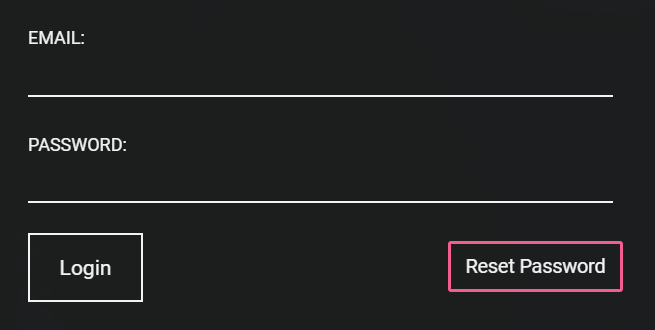
Creating Posts
The site is post based. In general every post should have visual content. If you are posting a link to a website with images or a video, you should post some of the images directly onto the platform. The information below applies to all areas of content creation.
Note: You cannot combine photos and videos in a single post.

Adding Content to posts





Editing Posts
After a post is published you can edit the post by clicking on the little gear icon on the top right hand side of the post. You can
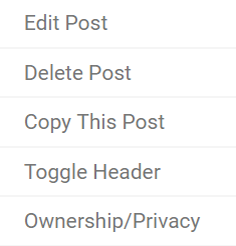
DrawMoji is a drawing exercise focused on
Introduce strategies for visualizing emotions and behaviors. Scholars will learn how to think outside of conventional forms of representing emojis.
Scholars will create descriptive emojis/stickers that they think best describe an associated word.
3 minutes per drawing.
Pencil/Pen/Paper
Scholars will create descriptive emojis/stickers that they think best describe an associated word or phrase; happy or rise and shine.
2 minutes per drawing.
Take a photo (from the top looking down) of your drawings and upload them to the Response tab of this assignment with a title for your drawings. Once uploaded, scholars will present their favorite drawing to the class.